Authentication
The ReserveKit API uses API keys to authenticate requests. API keys provide a simple and secure way to access our services while allowing you to manage access controls for your applications. All API requests must be authenticated using your API key.
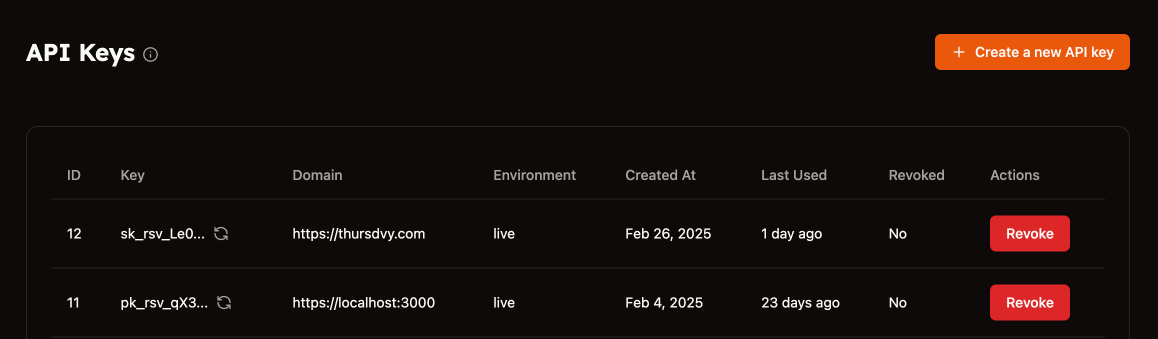
API Key Types
ReserveKit offers one type of API keys:
- Secret Keys: Begin with
sk_rsv_. These keys have access to your actual data and can make changes that affect your live services.
Obtaining an API Key
You can obtain an API key by:
- Creating an account on the ReserveKit platform here
- Navigating to the API Keys page in your dashboard
- Generating a new API key
When you create a new API key, you'll need to specify:
- Domain (optional): Restrict the API key to specific domains for added security
⚠️ Important: API keys are only displayed once at creation time. Make sure to store your key securely as you won't be able to retrieve it later.
Using Your API Key
To authenticate your API requests, include your API key in the Authorization header:
Authorization: Bearer sk_rsv_your_api_key
Example Request
curl -X GET "https://api.reservekit.io/v1/services" \
-H "Authorization: Bearer sk_rsv_your_api_key" \
-H "Content-Type: application/json"
API Key Security
To keep your API keys secure:
- Never expose keys in client-side code: API keys should be used in server-side code only
- Use environment variables: Store API keys as environment variables rather than hardcoding them
- Implement proper access controls: Restrict who can access and use your API keys
- Monitor usage: Regularly check your API usage for any suspicious activity
- Use domain restrictions: When possible, restrict your API keys to specific domains
Managing API Keys
Rotating API Keys
It's a good security practice to periodically rotate your API keys. To rotate a key:
- Generate a new API key in your dashboard
- Update your applications to use the new key
- Revoke the old key once you've confirmed the new key works
Revoking API Keys
If you believe an API key has been compromised, you should revoke it immediately:
- Go to the API Keys page in your dashboard
- Find the API key you want to revoke
- Select "Revoke"
Once revoked, the API key can no longer be used to make API requests.
Rate Limiting
API requests are subject to rate limiting based on your plan. When you exceed your rate limit, requests will receive a 429 Too Many Requests response. The response will include headers that indicate your current rate limit status.
Troubleshooting Authentication Issues
Common authentication errors:
| Status Code | Error Message | Description |
|---|---|---|
| 401 | Authorization header is missing | The request doesn't include an Authorization header |
| 401 | Authorization header is malformed | The Authorization header format is incorrect |
| 401 | API key revoked | The API key has been revoked and is no longer valid |
| 403 | Origin does not match API key domain | The request origin doesn't match the domain restriction |
If you're experiencing authentication issues, check that:
- You're using the correct API key format (including the prefix)
- The API key hasn't been revoked
- Your API key has access to the endpoint you're trying to reach
- You're properly encoding the API key in the Authorization header
Next Steps
Now that you understand authentication, you're ready to start making API requests. The next section covers creating and managing services, which is the foundation of your scheduling system.